 This Post provide printer support to print CD/DVD Label I try to describe step by step instruction
This Post provide printer support to print CD/DVD Label I try to describe step by step instructionTo begin printing on a CD or DVD, press the CD Print button.
Printing directly onto a CD or DVD using the Epson Stylus Photo RX680 inkjet printer couldn’t be easier, and the results are fantastic. This Step-By-Step guide will demonstrate how to do it. Note that you need to make sure the CD or DVD you’re using can be printed on; check the label before you buy. Also, make sure you have already burned to the disk; once you’ve put the label on, you can’t burn data to the disk.
To begin the process of printing directly onto a CD or DVD, press the CD Print Tray button. This will raise the CD/DVD tray to raise into position.
Load the CD or DVD into the holder
 Load the CD or DVD onto the holder. The white side should be facing up. Remember that the disk should already be full of data; once you print on it, you won’t be able to burn data to it.
Load the CD or DVD onto the holder. The white side should be facing up. Remember that the disk should already be full of data; once you print on it, you won’t be able to burn data to it.Load holder into the printer tray

Slide the holder into the CD/DVD tray to left of the arro
Press OK to get the disk in place for printing
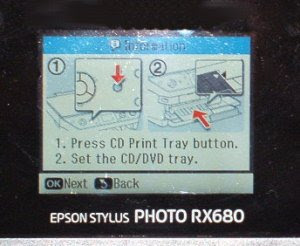 Press OK to get the disk in place for printing.
Press OK to get the disk in place for printing.
Choose the photo you want to use as the label
Choose the photo you want to print as the label. In this example, the memory card (in red box) holds the image I want to print, but you can get the image from your computer as well. If the image needs any simple editing, use the Auto Correct function. You’ll be able to move the outline of the CD around the photo here, or make the image bigger or smaller to fit better. Remember that nothing will print across the center.
Press Start
 Press Start and the printing will begin.
Press Start and the printing will begin.Remove CD from the tray
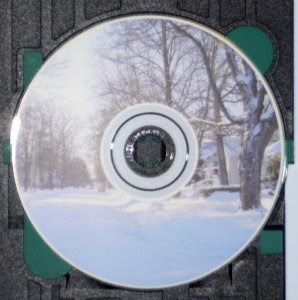 When it finishes printing, remove the CD or DVD from the tray and you're finished!
When it finishes printing, remove the CD or DVD from the tray and you're finished!

No comments:
Post a Comment