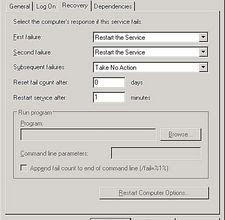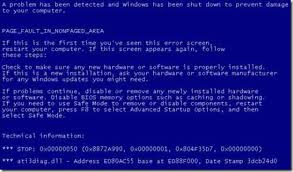It will not be an exaggeration to say that information is one of the most important issues for any business. Dissemination of the data to the concerned people is equally vital. Computer networking came into being to make the communication between the computers faster and easier. It not only provides faster communication, but also enabled the users to access remote programs and remote databases of the same enterprise or other organizations.
Apart from this, there are other reasons also to employ computer networking. Through computer networking, cost could be reduced by sharing hardware and software resources and by downsizing to microcomputer-based networks instead of using mainframes. Gathering information from multiple resources has become easier, which ensures the reliability of the data.
As per definition, computer networking is nothing but the process of connecting multiple computers for the communication purpose so that information as well as resources could be shared by all connected devices.
Categorization of computer networks could be done based on vast range of characteristics like medium used for communication, scale, networking topology used, communication protocol, etc.
Mediums used by computer networks
For communication between two devices, a medium is must. There are several mediums, such as electrical cable, optical fiber and radio waves which are used for networking. Electrical and optical fiber are used in wired technology while radio waves are employed in wireless technology.
Wired Networks
In the wired technology, twisted pair cable is the most commonly used medium for communication. Twisted pair wire is made of metal wire that are twisted into pairs. Computer networking wire contains 4 pairs of metal wires, which are used for data as well as voice transmission. The purpose of using twisted wires is to minimize noise which is caused by electromagnetic induction and crosstalk. There are two pairs of twisted wires, namely Unshielded Twisted Pair and Shielded Twisted Pair. The speed range of twisted pair cable is 2 million bits per second to 10 billion bits per second.
Another widely used medium in wired technology is coaxial cable. It is mostly used for local area networks, cable television systems, etc. It is made of metal wire, covered with insulating layer of a flexible material with a high dielectric constant, all of which are wrapped by a conductive layer. The purpose of using insulating layer is to minimize noise and signal distortion.
Optical fiber is the another communication medium, invented in the second half of twentieth century. Its components are filaments of glass fiber covered in protective layers that transmits data by means of pulses of light. It carries light signals over long distances. Electromagnetic interferences cannot affect the signals carried by it. Its maximum transmission speed could touch trillions of bits per second.
For all types of cable malfunctioning, network support is provided by many service providers.
Wireless Networks
There are several widely used wireless technologies, such as Wireless LAN Technology, Communication Satellite Technology, Infrared Communication Technology, Terrestrial Microwave Technology, etc.
Wireless LAN Technology employs hi frequency technology, which is akin to digital cellular and low frequency radio technology. This spread spectrum technology connects multiple devices in a limited area. Wireless LAN in an office or home could be easily set up with the help of numerous PC support providers.
Communication satellites utilizes microwave radio signals as communication medium because microwave radio signals are least affected by earth's atmosphere. Data, voice and TV signals are transmitted and received using microwave radio technology.
Infrared Communication Technology is used to transmit signals between devices within short distance. The maximum distance covered by this technology is typically 10 meters.
Terrestrial Microwave Technology employs low gigahertz signal range, that restricts transmissions to line of sight. The maximum distance between microwave signal relay stations is 48km.
Wireless computer network is the backbone of business and technological processes, which could be immensely damaged if the networking system breaks down. In that eventuality, online PC support should be used to set the networking system right.
Source: http://EzineArticles.com/6513212

Hackers have found a new hook to trick people into opening malicious attachments: send emails that purport to come from office printers, many of which now have the ability to email scanned documents.
"This is a new tactic we haven't really seen before," said Paul Wood, senior intelligence analyst for Symantec.cloud, the company's web-based security and email branch.
The emails invariably contain some kind of Trojan downloader, which can be used to download other malware or steal documents from the computer
Symantec published examples of the emails collected recently in its latest monthly Symantec Intelligence Report. The emails at first glance look quite convincing, with a subject line "Fwd: Scan from a HP Officejet." The email reads "Attached document was scanned and sent to you using a Hewlett-Packard HP Officejet 05701J" and then "Sent by Morton."
Wood said it is common for the scammmers to spoof the sender's name and make it appear the email came from the same domain as the one that belongs to the recipient. Some of the messages captured by Symantec appear to be at a cursory glance internal company email, which makes it more likely that the person who receives the message will open the attachment.
The attachment is a ".zip" file, which is odd. Wood said it is unlikely that most printers with the email sending ability can actually send a ".zip" file, as those printers mostly send image file, he said.
Although Windows has the ability to open ".zip" files, there is evidence the scammers are trying to obscure the ".zip" extension for those who use third party tools to unzip the content. In some archiving tools, the malicious attachment appears to have a ".doc" or ".jpg" file extension. The hackers have manipulated file names to make it less likely to arouse suspicions, Wood said.
The overall social engineering technique is along the same lines as other methods observed of late, such as sending emails purporting to be from well known couriers with various malicious attachments, Wood said.
Source : computerworlduk

The College of Engineering will soon have a new 3-D printer, allowing students and faculty to create models of their work using plastics and other types of materials.
The Objet 30 printer is a newer, better version of the engineering department's current 3-D printer, according to Hamid Hefazi, mechanical and aerospace engineering chair.
The mechanical and aerospace engineering department (MAE) will use the printer in a number of required courses that focus on computer-aided design (CAD) and computer-aided manufacturing (CAM).
Christiane Beyer, associate professor in the MAE department, uses 3-D printers and other manufacturing technology to teach her CAD/CAM class.
"This Additive-Manufacturing technology is an excellent addition to our newly established laboratory with cutting-edge technologies," she said via email. "It will provide superior educational opportunities to our students, particularly in their capstone design projects as well as many qualified research projects."
Students working on design projects such as gearboxes, automobile parts, rocket parts or airplane parts will complete their models using the printer. It works layer by layer to build a functional 3-D model part after the dimensions are created using computer software.
"The printer, aside from being more accurate, uses a different type of material to build the part," Hefazi said. "The parts built by the previous printer were not really functional. This one uses plastic, and you can actually use the part. It's functional."
The printer was purchased using a $50,000 grant from the DENSO North American Foundation, and is expected to arrive in early October. It will be the newest addition to the Automotive, Research, Development and Education Laboratory.
"I think the 3-D printer will add more depth to the computer-aided design lab," said Kyle King, senior mechanical engineering major. "It's something other schools don't have, and more students will want to attend CSULB because it's something a lot of schools don't offer."
This printer is also faster and more accurate than older models. It is an expansion of the rapid prototyping laboratory.
"Up to now, what you would do is you would design a model and see it on the computer, but you didn't have an actual physical model to see how it works and functions," Hefazi said. "This device, the 3-D printer, actually makes a physical model of your computer design."
Rapid prototyping the technique used to quickly create a model using data from a computer-aided design program, which is how the printer functions. The MAE department is in the process of expanding the lab, according to Hefazi.
"Rapid prototyping is an emerging technology of tremendous potential," Hefazi said in a press release. "By funding the MAE department's acquisition of this additive-manufacturing system, DENSO has empowered our faculty and students with the ability to engage in state-of-the-art research and development projects in this arena."
The DENSO North America Foundation was established in January 2010, as an extension of the DENSO Corporation in Japan. The foundation awards grants to colleges and universities throughout North America in an effort to advance higher education in engineering and related programs, and to develop a skilled and knowledgeable workforce.

For most people, a computer has become a necessary part of their daily lives. Whether it is for work or personal use, we often have to print out a number of documents on a daily basis. As with any device, we have to make adjustments. When using a computer printer, one will expect at some point to see their toner run low. One has a couple of options to fix the problem when their computer printer toner runs low.
Although the printer runs electronically, it needs the toner cartridge to provide toner for the printed paper. One choice you have when the printer toner runs low is to purchase a new toner cartridge. A new cartridge is expensive, so it may take more sense to refill the cartridge when you notice blurry and faded printed copies. Because toner cartridges can be expensive, check online for special deals on toner or ask an office supply store about rebates, discounts, and sales. It is important to know what type of toner cartridge you use before making a purchase. When replacing the toner cartridge, open the printer's interior panel. Locate the cartridge handle on the inside. Once you got the handle, pull out and up to remove the used cartridge. Insert the new cartridge in the spot where you removed the old cartridge.
A cheaper way of fixing toner that is running low is to refill the toner cartridge with new toner. When refilling a toner cartridge, make sure you have the right toner. If not, you could damage the printer. You can do the refilling or have someone else do it for you. There are many online sites that sell toner refill kits. A quality refill kit will come with a set of instructions. If not, and you are unsure how to refill the cartridge, get a professional or contact the printer manufacturer or a computer store for help with refilling. Your toner refill kit will have the tools and toner to refill your cartridge. After refilling, reseal the hole with the tools from the refill kit. There are toner refill kits for cartridges where you burn the fill hole and then when done, there will be aluminum tape in the kit to secure over the hole. Shake the cartridge and then reinsert the toner filled cartridge back into the printer. One cartridge should only be reused about three times before you buy a brand new one. As well, there are now printer toner cartridges that contain 'smart chips' which will have to be replaced for the cartridge to perform past its life expectancy. When refilling a toner cartridge, make sure you are refilling it while wearing old clothes and over an old towel so you do not make a mess on an item that you like.
Fixing a printer with toner running low does not have to be difficult or expensive. As long as you know what your options are and what to do, fixing it will not be a problem and you will be able to continue with high quality printer output.
Source: EzineArticles

So once we get down to the dollar for dollar, the modern equation has changed, even though the standard answer from printer dealers hasn't.
Of course, the question of repair cost and printer cost isn't the only thing to consider anymore. You have to consider down time, technological advances, and a whole mess of other things. In the end, you won't get a short, simple answer... but you can make a list of pros and cons taking into account each of the following:
Small Consistent Repairs - If a machine breaks down every other month, it's probably time for an upgrade... even if the repairs are cheap. They aren't supposed to break often. If yours is, then either the parts are getting old and brittle, or the machine itself isn't made for the amount of work you're giving it. An acceptable 'break free' period is four months.
Parts - With smaller machines, parts availability is usually the deciding factor when trying to decide whether to replace or repair. Especially with inkjet printers. As a matter of fact, the odds of being able repair an inkjet machine is very slim, because inkjet parts are usually not manufactured--the machine was designed to be replaceable.
Down Time - Sometimes it's not the end of the world when a machine sits in the corner for a week waiting for parts. Sometimes it is the end of the world. If your business relies on your machine, then you need to consider a few things: 1-Is the machine reliable enough to go for long periods without breaking? 2-Is the machine a popular model, and are there parts readily available when the machine DOES break? 3-do you have anything for 'backup'? If you answered 'no' to any of these questions, you ought to think about buying a good, reliable, POPULAR machine.
Technology - Hey--it changes, and it changes fast. If you're still using something with a parallel port, then it might be time to switch over. Yes, they'll always have things to help you convert from USB to parallel, but there are other software and memory changes that might make it impossible to use old printers. If you're thinking about upgrading your computer systems in the next couple of years, you ought to upgrade your printer as well.
Supplies - It's really hard to let go of an old printer when you have a whole stack of unused toner cartridges. Especially if you can't sell them to recover some of your cost. If the printer is costing too much to repair, then you end up spending a dime to save a nickel. However, some of the 'old reliables' can be used for bulk printer or for back-up printers, so it's not always a total loss.
While these are all good things to consider when paying for a printer repair, sometimes the final decision comes down to a simple budget consideration. The most important question might simply be: Do we have enough money budgeted for a new printer? Your technician can't help you answer that, but his experience can usually help you foresee the price you'll pay if you hold on to your old machine.
Source: EzineArticles

Gone are the days when the typewriter was the main piece of office equipment. This antique has been replaced by computers that enable employees to work at the speed of light. It is not unusual to see two projects pulled up on a computer screen while the employee is composing an email and talking on the phone. The laser printer is the sidekick of the office computer and it sees an enormous amount of use. Companies suffer big losses when they fail to have laser printer repairs completed in a timely manner by a professional.
In a recent business survey of over 3,000 individuals in charge of corporate printing functionality, 72 percent reported downtime at least monthly. The main reason why employees could not print? Staff failure to report that the printer was malfunctioning. In the largest companies surveyed, 43 percent said their staff was lax in reporting a faulty printer. This means that in any given month, over 250 employees within a single business suffer at the hands of printer downtime.
Ignoring an issue like printer repair is detrimental to a company. To succeed in this economy, a business must be faster, leaner, and more creative than its competition. Leanness comes at the hands of the most productive workers and creativity spills from their minds onto the computer screen. To get their best ideas into hard copy form, laser printers are required. If the office printer is not working, the business is not able to produce fast results.
Inexperienced repair technicians often have difficulty identifying what is preventing the device from operating. They have not witnessed the variety of things that can go wrong with a laser printer. Workers with decades of experience have seen it all. This enables them to quickly diagnose and address the issue, whether it is a worn out part or a tiny paper jam deep in the workings of the printer.
Printer repair is a necessary expense, but it does not need to be wasteful. By calling on the most skilled service companies to perform the repair, a business saves money in the end. The printer will be fixed properly the first time and will be optimized for use within the busy office environment. Running diagnostic tests enables repair technicians to identify potential issues before these begin affecting printer operation.
The most skilled repair technicians know how to properly take apart the equipment to get at the heart of the issue and they reassemble the device like the professionals they are. When desired by the client, spare parts can be used to save the business money on things like fuser and other major assemblies. Refurbished parts help to reduce environmental waste and are backed by a warranty.
Poor management of the printing function costs the average business over $125,000 annually in lost productivity. For companies with over 250 workers, this figure can reach nearly $1 million. A business can recoup this cost simply through timely reporting of printer faults and laser printer repairs by only the most experienced professionals in the field.
Source: EzineArticles

As part of their endeavor to contribute towards saving the ecosystem, Dell has come up with recycling solutions which is offered for not only Dell printers and Dell computers but even for other computers, printers and other hardware manufactured by other companies. This is probably one of the largely convenient alternatives for everyone since Dell already has the proper infrastructure for programs pertaining to recycling. In addition to this, Dell has various recycling events to educate people with reference to the dangers of inappropriate disposal of Dell printers.
The following points will elaborate on the need and way of recycling of Dell computers and printers.
1. The reasons for recycling Dell computers and Dell printers
Computers and printers of Dell and other companies must be recycled owing to 2 primary reasons:
The different materials in the computers as well as the printers can be used again for the production of various new kinds of products. This in turn will result in lessening the quantity of material which goes into the landfills as well as in reducing the requirement for the different kinds of raw materials needed in the manufacturing of computers and printers.
Few constituent materials of the computers as well as the printers ought to be disposed off or reprocessed in a particular way in order to guard the environment.
2. Regarding the data on the hard drive
Prior to recycling the Dell products, a backup is required for all the indispensable data as you will be removing all the data from the hard drive. Also, you are liable for removing or deleting all the data which is in your computer hardware.
3. The recycling program of Dell
Dell has an extensive recycling program. It includes computers and printer hardware along with printer ink cartridges as well as toner cartridges. As a matter of fact, Dell has taken it upon itself to recycle its branded computers and printers absolutely free of cost when you buy a fresh Dell printer. Most importantly, Dell accepts the computers, printers and other hardware from different manufactures for recycling.
4. What do you need to do?
To be able to recycle your Dell printers and computers visit the dell recycle support page.
Choose the 'Item Type' which is applicable to your product that you wish to recycle. Then enter the 'Unique Product Identifier' to begin the gratis recycling program by clicking on 'Recycle Now'.
In this way you can very easily get your old Dell Computers as well as Dell Printers recycled. The most critical component to dispose is the monitor of the printer which has a CRT or cathode ray tube. It has lead that can pollute drinking water if disposed carelessly.
The chips and other semi conductor parts both in the computer as well as the monitor may have large amount of cadmium. Batteries and some components in the motherboard have mercury. Dell takes care of segregating these metals and for reuse. Besides, it also saves you the time as well as effort with which you would otherwise dispose your computers and printers.
Dell is the first manufacturer to have made this kind of an eco friendly move and it has been appreciated globally for its outstanding contribution. Dell has expanded its recycling program through a number of tie ups with different organizations.
Source: EzineArticles

Time typically spent typing up homework assignments after school in the computer lab at Olga Reed Elementary School will finally be spent in front of a brand-new laptop screen in the privacy of the twin girls’ Los Alamos home.
When eighth-graders Denis and Genesis Gervacio moved to the United States from Mexico four years ago, they set their minds on learning the English language and getting good grades.
The identical twins are now on the path to college, which could be a tough road without the proper tools.
That’s where the new laptop and printer donations from the Santa Maria business community come in.
“I want to thank the program,” Denis said on Wednesday following the Business Appreciation Luncheon put on by the Santa Maria Valley Industry Education Council and the Santa Maria Valley Chamber of Commerce.
The Gervacio sisters received one of seven computers doled out through Computer Connections, a partnership between the two organizations to give computers to deserving, under-served students to use toward their education.
The computers were presented to two high school, three junior high and three elementary school students from four local districts during Wednesday’s luncheon, with Bob Hatch, chamber president/CEO, encouraging those in attendance to continue making donations to keep the nine-year program going.
More than 160 computers have been awarded so far, he said, and the chamber has vowed to keep it going.
“It goes without saying that this is what it’s all about,” Hatch said, motioning toward students who humbly accepted their gifts after being picked by the schools.
The luncheon celebrated all business partnerships with the valley’s education community, and school district superintendents awarded plaques to special volunteers or businesses that went above and beyond service.
Santa Maria Joint Union High School District Superintendent Doug Kimberly thanked Westburg & White, Inc. Architects and Planners for diligent work spent on current construction projects — a performing arts center at Pioneer Valley High School — and past ones, such as building plans for Pioneer so it could open in 2004.
“We were literally busting at the seams,” Kimberly said, referring to high enrollment at Santa Maria and Righetti high schools.
Guadalupe Union School District Superintendent Ed Cora gave a shout out to Santa Barbara Foundation’s Katherine Harvey Fellows for the $15,000 donation to expand its preschool program.
At the conclusion of the luncheon, Denis and Genesis picked up their computer to take home, accompanied by Olga Reed eighth-grade teacher Mike Luis.
“They’re wonderful young ladies,” said Luis, who nominated the shy, soft-spoken 13-year-old girls for the program. “I knew it would make such a difference in their high school careers.”
source : santamariatimes.com

A network is a group of two or more computers that intelligently share hardware or software devices with each other. A network can be as small and simple as two computers that share a printer or as complex as the world’s largest network: the Internet.
Intelligently sharing means that each computer that shares resources with another computer or computers maintains control of that resource. Thus, a USB switchbox for sharing a single printer between two or more computers doesn’t qualify as a network device; because the switchbox—not the computers—handles the print jobs, neither computer knows when the other one needs to print, and print jobs can potentially interfere with each other.
A shared printer, on the other hand, can be controlled remotely and can store print jobs from different computers on the print server’s hard disk. Users can change the sequence of print jobs, hold them, or cancel them. And, sharing of the device can be controlled through passwords, further differentiating it from a switchbox.
You can share or access many different types of devices over a network, but the most common devices include the following:
* Printers
* Storage drives
* Modems
* Cameras
* Media players/recorders
* Game consoles
Entire drives or just selected folders can be shared with other users via the network.
In addition to reducing hardware costs by sharing expensive printers and other peripherals among multiple users, networks provide additional benefits to users:
* A single Internet connection can be shared among multiple computers.
* Electronic mail (email) can be sent and received.
* Multiple users can share access to software and data files.
* Files and folders can be backed up to local or remote shares.
* Audio and video content can be streamed to multiple devices.
* Multiple users can contribute to a single document using collaboration features.
* Remote-control/access programs can be used to troubleshoot problems or show new users how to perform a task.
Types of Networks
Several types of networks exist, from small two-station arrangements, to networks that interconnect offices in many cities:
* Local area networks—The smallest office network is referred to as a local area network (LAN). A LAN is formed from computers and components in a single office or building. LANs built from the same components as are used in office networks are also common at home.
* Wide area networks—LANs in different locations can be connected by high-speed fiber-optic, satellite, or leased phone lines to form a wide area network (WAN).
* The Internet—The World Wide Web is the most visible part of the world’s largest network, the Internet. The Internet is really a network of networks, all of which are connected to each other through Transmission Control Protocol/Internet Protocol (TCP/IP). It’s a glorified WAN in many respects. Programs such as web browsers, File Transfer Protocol (FTP) clients, and email clients are some of the most common ways users work with the Internet.
* Intranets—Intranets use the same web browsers and other software and the same TCP/IP protocol as the public Internet, but intranets exist as a portion of a company’s private network. Typically, intranets comprise one or more LANs that are connected to other company networks, but, unlike the Internet, the content is restricted to authorized company users only. Essentially, an intranet is a private Internet.
* Extranets—Intranets that share a portion of their content with customers, suppliers, or other businesses, but not with the general public, are called extranets. As with intranets, the same web browsers and other software are used to access the content.
Note: Both intranets and extranets rely on firewalls and other security tools and procedures to keep their private contents private.
Requirements for a Network
Unless the computers that are connected know they are connected and agree on a common means of communication and what resources are to be shared, they can’t work together. Networking software is just as important as networking hardware because it establishes the logical connections that make the physical connections work.
At a minimum, each network requires the following:
* Physical (cable) or wireless (usually via radio frequency [RF]) connections between computers.
* A common set of communications rules, known as a network protocol.
* Software that enables resources to be served to or shared with other network-enabled devices and that controls access to the shared resources. This can be in the form of a network operating system or NOS (such as older versions of Novell Netware) that runs on top of an operating system; however, current operating systems (OSes), such as Windows, Mac OS X, and Linux also provide network sharing services, thus eliminating the need for a specialized NOS. A machine sharing resources is usually called a server.
* Resources that can be shared, such as printers, drives, modems, media players, and so on.
* Software that enables computers to access other computers sharing resources (servers). Systems accessing shared resources are usually called network clients. Client software can be in the form of a program or service that runs on top of an OS. Current OSes, such as Windows, Mac OS X, and Linux include client software.
These rules apply both to the simplest and the most powerful networks, and all the ones in between, regardless of their nature. The details of the hardware and software you need are discussed more fully later in this chapter.
Source : tomshardware

Computer printer ink is a type of ink that comes from printers that will release small droplets of ink onto paper. Virtually all modern printers now use color ink. The cheaper color printers will use a combination of three colors, and these are magenta, cyan, and yellow, and they will also print black as well. The three primary colors are used to create the wide variety of colors that can be found in nature. Some printers will use ink that is based on CMYK to make sure the color black is pure. The prices of computer printers may vary widely, and the same can be said for the ink. While a basic color printer can be purchased for less than $100, high quality color printers can cost thousands of dollars.
The cost of computer printer ink cartridges for cheap printers can be expensive over the long term. For instance, if the black cartridge is not separate from the other colors, you may need to buy an entire unit once your black has been used up. In the printer ink industry, this phenomenon is called consumables. Another thing that you will want to look at is the quality of the resolution. When you look at the resolution quality of ink, it is important to place an emphasis on the text instead of the graphics. The graphics will almost always appear higher in quality than the text. When you are looking at a printer model, you can compare it to other models by having them print out sample images.
Purchasing a high quality paper that is coated will enhance the look of your computer ink. These coated pieces of paper will not absorb the printer ink in the same manner that the ink is absorbed by standard printer paper. While coated paper is more expensive, the cost should be considered when you are about to purchase ink for your printer. If you need to print high quality images to be used for advertisements, you will need to obtain what is called a wide-format printer. These printers are used to produce text and graphics for large posters, billboards, or banners. In addition to printing images on paper, these printers can be used to print images on materials such as vinyl. They have a professional level of quality, and they are often used by large companies.
The way in which ink is printed on materials will fall under two categories, and these are "drop on demand" and "continuous ink." As the name suggests, printers which use the continuous ink method will spray a bunch of droplets onto the material. While this method is still common, drop on demand will force the ink out of the chamber by using electricity or heat. A thermal technique will be used to warm up a resistor than will push the droplets out of the nozzle. An air bubble will be generated within the chamber. Some companies have also begin using crystals to expand the ink. This is one of the most cutting edge advance in printer ink technology.
Article Sour: ceEzineArticles
If you get the following error when you try to install a Printer in Windows.
"Operation could not be completed. The print spooler service is not running" Then you may need to restart the print spooler and ensure that (RPC) Remote Proceedure Call service is also runnung. Here's how to go about fixing
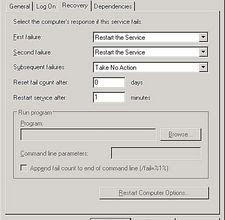
# 1: Go to Start, Run to open the Run dialog and type services.msc and click OK. Or you could try starting the service by typing "net start spooler" in the run dialog box then click ok.
# 2: Scroll down and Double-click the Printer Spooler service, and in the dialog box, change the startup type to Automatic. This sets the Spooler service to start automatically when you restart the computer. Click OK.
# 3: Restart the computer and try to install the printer again.
# 4: * If that didn't work, your printer drivers may be currupted. Uninstall all printer software from your computer and start over from scratch. This may include bundled software that came with your printer as well. If printers etc. is listed in the Control Panel under Printers & Faxes, you should consider deleting them aswell.Clean out everything possible that might be hanging the Printer Spooler service. Once the reinstallation is completed, updated the printer driver software from your printer manufacturers website. You may also consider installing only the applications you need to operate your printer.

For many years Hewlett Packard has been a recognized leader in the world of computers, printers and associated technologies. The printers the company makes are widely used in both homes and businesses, and many older HP printers are still going strong. That means that the owners of these printers will need to have some basic troubleshooting skills so that they can resolve common problems when they occur. Calling for service on a printer like the HP 1600 can be very costly, so doing the work yourself can save you a lot of money.
Instructions
Determine the source of the problem by sending a print job or test print to the HP 1600. If the printer is grabbing multiple sheets of paper instead of just one, the problem could be as simple as moisture in the paper. Many HP printers, including the HP 1600, are quite sensitive to the moisture content of paper, and moisture can cause the printer to grab two or more sheets instead of one. This results in frequent paper jams, and sometimes in torn paper being left in the printer.
Turn off the HP Laserjet 1600 and remove the power cord from the back of the unit. Open the front cover of the printer and carefully pull the toner cartridge out. Watch for any loose toner as you pull the cartridge out of the printer.
Turn the toner cartridge over and examine it for any signs of leaking toner. If there is a leak you will generally see an accumulation of black dust at the bottom of the toner cartridge. If the toner cartridge is leaking it should be replaced right away--leaking toner can damage the printer.
Use a small vacuum cleaner to remove any paper dust and toner from the inside of the printer. The interior of the HP 1600 is very open and accessible, making it easy to work inside with a vacuum. A small handheld vac designed for use on computers is the perfect tool for this job.
Pull the paper tray out of the printer and make sure that all of the paper guides are set correctly. Also make sure that none of the tabs on the paper tray are broken off. The tabs used on this model are thin and somewhat easy to break, and if they are damaged the paper will not feed straight. This can result in paper jams and other issues. If the tray is damaged, a replacement can be ordered from HP or one of its authorized sellers.
Read more: http://goo.gl/CiXDv
Problem:
I got a laptop here but the password is expired, there are no other user names on which i can break into.
I tried using Microsoft's on password recovery disk but that failed.
Any ideas?
Solution:
Windows 7 Expired Password
You can change your password to something you will remember from another administrative user's account. If you only had one administrative user account and you've forgotten the password, all is not lost. You might then want to follow the general recommendations for setting up user accounts in Windows 7 that I'll give you at the end of this post. After you are back into the system, if this is a home computer and not a domain member you can disable the password expiration requirement as follows:
Start Orb>Search box>cmd
When cmd appears in Results above, right-click and choose "Run as administrator"
Stop the
Password Expiration - at the
command prompt type:
net accounts /maxpwage:unlimited [enter]
You will get a message box “The command completed successfully” and then you can close the command prompt.
Doing all this requires a certain level of computer skills. You know yourself best and whether taking the machine to a competent local computer tech (not a BigComputerStore/GeekSquad type of place) is the better solution for you.
If you have a Windows 7 installation DVD (not a recovery DVD) you can boot the system with it. Select the default language, then choose "Repair your computer". Then select "Command Prompt". At the command prompt type:
net user administrator /active:yes [press Enter]
net user [insert your user account's name here] [insert new user password like 1234 here] [press Enter]
Remove the installation DVD and reboot the computer. Now you will be able to log into your user account using the password you set; i.e., 1234.
If you don't have a Windows 7 installation DVD (only have a recovery disc), the computer mftr. may have given you the Windows 7 System Repair option (not a System Recovery!) on the diagnostic menu. This diagnostic menu is the same one where you can choose Safe Mode. Get to this menu by repeatedly tapping the F8 key as the computer is starting up. If you don't have this option you can make a bootable Windows 7 Repair DVD from the file at this link:
http://neosmart.net/blog/2009/windows-7-…
Note: All the Neosmart recovery disc downloads are torrent files. There is a good explanation of torrent files at the Neosmart website. You will need a torrent client such asmuTorrent to get the files. The torrent client will download the .iso file with which to create the bootable DVD. If you are creating the bootable DVD in an older operating system (XP, Vista), you will need to use third-party burning software such as Nero, Roxio, or the free ImgBurn (
http://www.imgburn.com ) to burn the .iso as an image, not as data. Windows 7 can burn .isos natively.
Once you have fixed things, log into the extra administrative account you will make per the suggestions below and disable the built-in Administrator account again for security purposes:
Start Orb>Search box>type: cmd
When cmd appears in Results above, right-click it and choose "Run as administrator" [OK]. Now you will get the command prompt. At the command prompt type:
net user administrator /active:no [enter]
Exit the command prompt.
Source:
http://answers.yahoo.com/question/index?qid=20110815144911AAlc83N
Problem:
Processor: Intel Celeron C900
Operating System: Windows 7 Home Premium
I have an advent roma 1000 laptop, I have had it for over a year and occasionally had problems such as this, last time I found a solution on the internet but I have not been able to find it since, it was something to do with going into control panel and power settings, but I can't remember. Every time I press the shutdown button in the start menu, nothing happens, every time I press the power button on the laptop itself nothing happens. I have changed power settings so that my laptop shuts down when I close it but when I close it and open it again nothing has changed. Please help!
Solution:
Windows 7 laptop wont shut down issue could either be Software or Hardware related. Boot into Safe Mode and check if you can shut down properly.
Boot your computer in Safe mode.
If a problem doesn't reappear when you start in safe mode, you can eliminate the default settings and basic device drivers as possible causes.
Perform a hardware clean boot to determine if any hardware is posing this problem.
1. Go to start and type device manager.
2. Select device manager from the Control Panel list.
3. Right Click on Sound Card, Video Adapter, and Network Adapter one by one and click disable.
4. Reboot the computer. If the problem is fixed then you can enable the hardware devices one by one to find the exact device that caused the problem.
After you found the device that is causing the problem, installing the device’s latest driver should fix it unless it’s a hardware issue.
Source:
http://uk.answers.yahoo.com/question/index?qid=20110729044306AAN8AG7

An HP Officejet printer is a copier, printer and fax machine all in one. These printers offer different styles and features, depending on the model or "series" you purchase. Officejet printer problems are inevitable, especially if you have used the printer for a long time. You should be able to troubleshoot printer issues so that they do not interfere with your printing jobs.
Instructions
Check for jammed papers inside the printer. Signs of paper-jam problems include strange noise inside the printer, "jammed paper" error messages or the printer ejecting blank documents when you are trying to print a document.
Turn off the printer, and unplug the power cord from the outlet. Remove the rear access door in back of the printer. Reach for and remove any jammed paper inside the product slowly and very carefully. Dot not pull a jammed paper from the front of the unit where paper is ejected. Once you clear any jams, replace the access door and try to print another document. If the printer still does not print, another factor may be causing the problem.
Make sure that the USB/parallel cable and power cable are properly attached to their respective printer ports. Turn off the printer, and power it back on.
Visit the manufacturer's website and check for recent updates for your printer driver. If there are updates available, download and install them to your computer.
Remove an empty cartridge immediately from your computer. Open the front cover of the printer, wait for the carriage to move to the center, and remove the empty ink cartridge. Replace it with a new, genuine ink cartridge. Refer to the user manual of your printer for specific instructions on how to install a new cartridge.
Read more: http://goo.gl/N2i7S
Problem:
For some unknown reason, my internet is running really slow. If i reset my router and modem, then my internet will run smoothly for 5-10 minutes, but then goes back to running really slow. So i have to reset my router again, and so on. Which gets a little irritating. So i'm wandering how i can get the internet up to normal speed permanently. I've already removed loads of programs that were taking up unnecessary space, but it has made no difference. What should i do? PLEASE HELP
Solution:
Follow the given instructions if your
internet is slow:
1. Find the browser that works for you
Most people still use Internet Explorer, even though it's not the fastest browser out there. If you are an active Internet user, it would be a good idea to check out different browsers, like Chrome, Firefox, and Opera to see which one works best for your connection type and your hardware configuration. For example, Chrome is particularly good for computers that are low on RAM, as it's not as memory hungry as Firefox and IE.
2. Tweak your router
If you are using a router, you can probably speed up Internet by adjusting the router settings. There are too many routers to give specific advice, but most routers can be tweaked to open up ports and boost your Internet speed. Just check the manual for things that can be done to improve performance or use Google to find answers for your particular router.
Before you do any tweaking, check whether you are close enough to the router when you use the Internet. Being too far away from it can make the connection really slow and unstable.
Another thing you should try before changing any settings is to restart your router. Sometimes this simple action can dramatically speed up your Internet connection.
4. Prevent unauthorized access
If you are using wireless Internet connection, make sure that you are not sharing it with the whole neighbourhood. The more people use your connection, the slower it is for you. So at the very least set up a WEP password to stop unauthorised users from using your Internet connection. Or if your hardware is compatible, set up WPA encryption.
5. Control your bandwidth usage
There are many applications that will use your bandwidth in the background, like Windows Update, Windows Live Messenger, Skype, Real player, Adobe Reader updates, and other similar software. Most of them usually start automatically when you log on to Windows and connect to the Internet as soon as there is a connection. This means that these programs use your bandwidth when you are not actually using them.
Most of these applications can be configured not to start on Windows log-on or to at least ask permission to connect to the Internet. If you are not sure which programs are secretly using your bandwidth, you can use a free tool called Auslogics Task Manager. With the help of this program you can track which applications and processes are consuming your network traffic.
If your Internet connection speed dropped all of a sudden for no apparent reason, check your computer for malware and spyware. Malicious software often uses your Internet connection to send information to its developers.
6. Perform some basic PC maintenance
If your computer is slow, it doesn't matter how fast your Internet connection is – everything will be slow because you computer can't cope. The answer to that is to keep your computer in good shape and perform regular maintenance like disk cleanup and defrag, registry repair, and other tasks like monitoring your startup items and optimizing Windows services. This way you will not only improve computer performance, but also speed up Internet connection.
Source:
http://uk.answers.yahoo.com/question/index?qid=20110802184802AAj62aW
Problem:My sister was on Facebook and one of her friends messaged her with "look at this funny YouTube video of you" and a link only in numbers. It was a virus. She clicked it. It now let's the computer log on, but after 3 minutes it restarts. Then boots in safe mode. Then restarts and follows this loop continuously. Any suggestions?Thank you
Solution:
Resoltion for some of these Windows 7 Restart Loops. Please see the steps below for details:We will start by booting into Windows Recovery Environment using the same steps above. I will list them again here for completion's sake:1. Boot using the Windows 7 installation DVD2. Choose your language settings and hit "Next"3. Click on "Repair Your Computer" link at the bottom of the screen. This will launch Windows RE.NOTE: Do not click on “Install Now”4. Choose the OS to repair, and take note of the Drive Letter assigned to the operating System.5. You should see “Windows 7” and D:\ (the drive letter may be different)6. Click Next and you should see a list of the recovery tools7. Click on “Command Prompt”8. You will see “X:\Sources” in white on a black background, you can type commands hereOnce you have booted into WinRE please follow the steps below:1. Type "cd c:\users" at the command prompt.2. Type "dir /s /p", and look for the words "is too long". 3. If you don't see "is too long" on the first page, press a key to get the next page4. Look on the second page for "is too long".5. Continue to press a key to advance in pages until you find all the strings "is too long". (This may take quite a few pages to get to the end)NOTE: You may see more than 1 entry that has "is too long", please take a note of each entry as we will need the folder names in later steps.Once you have identified all the folders with "is too long" we will need to move them into a temp location.7. Type "move" followed by the path of the folder, then the name of the temporary location to move to:EXAMPLE: MOVE C:\USERS\BOB\DOCUMENTS\DOCUMENTS C:\TEMP8. Once all the invalid folders have been moved, repeat step 1 and 2 to verify that there are no other folders with "is too long"9. Once completed, restart the computer and you should be able to successfully boot into Vista.10. Once back into a working Vista, open "Computer" and navigate to C:\Users and open your username folder.11. Right click on each folder one by one and choose "Properties".12. Click on the Location tab and confirm that the path shown is correctly displaying the path for this folder.Example: The properties / location of C:\Users\BOB\Documents should have the same correct path listed on the location tab "C:\Users\BOB\Documents".13. If any folder's location is not correct, click on "Restore Defaults" and repeat14. Once all the folders have been corrected, please reboot the computer and retry the upgrade process again.
For More Info, Click here.
Problem:
M laptop suddenly lost its sound. though computer beeps can be heard (i.e. computer warning when ejecting a device)
but not music. or any other sound. so i figured its a software problem so i decided to install drivers from hp's support site.. still no go. so i then looked at the device manager and saw that the audio device doesn't exist. conexant high definition audio device isnt listed. so i tried updating my bios thinking that it would fix the problem. still nothing. so i used the recovery software in my computer and thats why im here. now searching around the forums its unfortunate that there are alot of people having the same issues and not having any of the solutions. i dont know what else to do. i think its past due for my laptop's warranty. but as a given fact that its a common issue with dv series from hp. i think they should do something about their product.
Solution:
To solve the
No Audio Output Device Installed in my laptop, I have tried the following:
1) GO BACK INTO "Device Manager" (dreaded, soul-crushing thing)
2) Go into "SYSTEM DEVICES"
3) Find "System speaker"
4) Uninstall it.
5) Go into hibernate/restart (I hibernated for a few minutes), cross your fingers and hope the dreaded red X is gone.
I hope it works for you
Problem: How do you restore a sony laptop back to factory settings?
Basically my laptop has a virus so keeps crashing when I go on some programmes so wondered how to restore it back to factory settings?
Solution: Follow the given steps for
Restore to Factory Settings From Recovery CD:
1. Put the Sony System Recovery CD into the CD drive and then turn off your computer. Wait at least 30 seconds before restarting.
2. Restart the computer and a "Vaio System Recovery Utility" window comes up. Click "Next."
3. Click "Yes" to confirm that you want to begin the system restore. Follow the instructions that you will be given in the window.
Restore to Factory Settings From Laptop
1. Close out all programs and open browser windows.
2. Click on "Start" on your computer's desktop.
3. Click on "Help and Support" when the Start menu opens up.
4. Select "Vaio Recovery Wizard" from the Help and Support menu. Confirm that you want to set the laptop back to factory settings and click "Next." The Sony laptop will begin the restoration process, which can take an hour or more.
5. Click "OK" when you finally receive a window that tells you the recovery process has been successfully completed
 Problem
Problem:
I bought a new laptop 6 mnths ago with windows 7 64 bit installed. worked fine up till 2 weeks ago. every time i shut down it stays on the shutdown screen till the battery goes flat. When i turn it back on it says windows has recovered from an unexpected shut down. any ideas coz im all out?
Solution:
Windows 7 laptop will not Shutdown issue could either be Software or Hardware related. Boot into Safe Mode and check if you can shut down properly.
Boot your computer in Safe mode.
If a problem doesn't reappear when you start in safe mode, you can eliminate the default settings and basic device drivers as possible causes.
Perform a hardware clean boot to determine if any hardware is posing this problem.
1. Go to start and type device manager.
2. Select device manager from the Control Panel list.
3. Right Click on Sound Card, Video Adapter, and Network Adapter one by one and click disable.
4. Reboot the computer. If the problem is fixed then you can enable the hardware devices one by one to find the exact device that caused the problem.
After you found the device that is causing the problem, installing the device’s latest driver should fix it unless it’s a hardware issue.
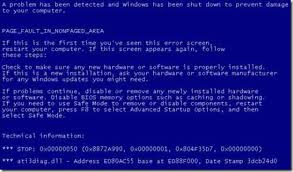 Problem
Problem: Before I got this blue screen everything was fine, but suddenly Mozilla started to freeze up and it wouldn't respond. So I had to restart my pc but when I did it got that blue screen with error 0xc0000006. I tried the startup repair but that doesn't work, then I tried restoring to an earlier time, that didn't work either. This is my 4th HD, I'm getting pissed at these things for not working properly, what would cause this...0xc6 error suddenly? Is here another way to repair it? I don't want to have buy another HD , this one cost me $150 so...any help would be appreciated, also I'm on my iPod at the moment.
Solution:
It seems that there is some driver issue. Also
Windows 7 Blue screens (BSOD’s) are mostly due to hardware and sometimes due to incompatible software. In a lot of cases it is a corrupted driver or a driver conflict. The most common causes of blue screens are overheating, faulty RAM, and video card problem.
There is a setting that will prevent the system restarting immediately after a crash like that, and so allow you to see the BSOD. Refer to the steps below -
1. Click Start and then click Control Panel
2. Select the ‘view by’ option as small icons.
3. Now select the option of System and select advanced system settings, (on the left).
Accept the "Windows will need your permission to continue" if it appears
4. Now click the Settings button under "Startup and recovery".
5. In the new window, remove the tick for "Automatically restart" under System failure.
This will at least let you see the BSOD message when the system restarts and will allow you to write down the full message. You will need to turn off the computer manually afterwards.
Try to note the exact error message you are getting and notify us about it to assist you better.
Also I would suggest you to connect the minimum required hardware like a single RAM stick, monitor, keyboard, etc and then try starting the computer and check.
For info click
here.

A printer driver is a necessary piece of software that must be installed in a computer for the printer to function properly. The printer driver converts information into a data stream that can be read by the printer to produce the printed page. However, printer drivers can become corrupted or outdated after an update to the Windows operating system or a program. If the printer driver is not working, then the printer will also malfunction. You can use the Add Printer Driver Wizard in Windows to replace the malfunctioning printer driver.
Instructions
Click "Start" then "Control Panel" and select "Hardware and Sound" from the list. Click "Printers" or "Devices and Printers." A list of printers will be displayed.
Right-click the printer with the malfunctioning driver, then select "Printer Properties" from the pop-up list. If prompted by the system, enter the administrator password in the appropriate field. The "Printer Properties" window will open.
Click the "Advanced" tab, then click the "New Driver" button. The Add Printer Driver Wizard window will open. Click the "Next" button.
Click the "Have Disk" button if you have the new driver on a CD or DVD already inserted in the disk drive of your computer. The wizard will automatically locate the printer driver on the disc and install it. Click the "Windows Update" button if you do not have the new driver on a disc. The system will download all driver updates and automatically install the driver for your printer.
Read more: http://goo.gl/m18QK
 Problem
Problem:
While I was playing Warcraft 3, the screen usually lag suddenly. Once this happens, I need to quicky quit the game to prevent from freezing. When I quiited the game, under below the notification, it says that your display driver stopped working and restored successfully. So please help me from happening this! Thanks.
Solution:
If you have installed an unstable beta video driver version, you will need to install the correct video driver. You can download the driver form your hardware manufacturer’s website. If you see that your driver files got deleted or corrupted, you will need to update your antivirus program and fix all the malware issues in your computer as the issues are mainly caused due to the malware threats. Then you can install video drivers in your computer; make sure that you install hardware and Windows compatible drivers.
Hopefully, you get solution of Display driver stopped working
 Problem
Problem:
With this message: Outlook Data File:
The file C:\Users\Mike\Documents\Outlook Files\(email address).pst cannot be found.
I've tried Restarting laptop and tried backing up Outlook from server based files without curing the problem.
Thanks for any assistance.
Solution:
Windows 7 Pro error opening Outlook 2010Create a new Outlook profile and use the Windows search to find the other PST file on your computer.
Enable hidden files and folders using the link below before doing the search:
http://windows.microsoft.com/en-US/windows7/Show-hidden-files
For more Info, visit
here.
 Problem
Problem: I was just informed that an Android Virus is now starting to show up.
I guess it's called Droid Dream Virus. Anyone hear of this?
Solution:
DroidDream malware sends out a download pop-up to the user to install malicious software on the mobile handset. If a user mistakenly accepts the invitation, then it carries out unnecessary tasks in the background without the user’s permission. This time, thousands of Android-based mobile phones got infected because of its variant.
For more info, visit here:
Android Smartphones get infected with variants of DroidDream Malware
Computer Tech Support Images and Pictures related to PC Maintenance, Laptop Repair, Troubleshoot Hardware. Find latest Photos regarding Software issues, Install, Uninstall antivirus. Also Find Pics of Operating system, MS Office, Printer Drivers.
Solution:
If I turn on the computer, soon as XP loads, a likeness of Windows (red) Security says I might be infected and starts a scan w/out my approval (like a Trojan/Malware/Spyware). I stop the scan, then it throws up a likeness of Windows Alert "Your computer may be under attack: Do you want to block it? I tell it no, and close it. Then it throws up another warning box "Update/Activate Av Security Suite; Your Computer..blah, blah, blah. Every time you try to open ANY program: Microsoft Security Essentials, Windows Defender, Windows Update, Add/Remove programs; it throws those three up (with a screech), one after the other, cancelling what you want to do (unless you pay them). Also, it keeps changing my Lan settings to Proxy instead of "Automatically Detect Settings", turns off Session cookies, and says that http://www.MSN.com is an unsafe website, please choose "US" for home page and AV/AS/AM needs. I finally got connected; changed Internet Options twice/three reboots/opened control panel- my documents-task mgr, and basically attacked it: Kept it too busy to block Internet Conn. Updated "Win.Def."& "Micro. Sec. Essent." and cleaned computer : (first day; noticed that it had used internet/uninstalled/pop-ups stopped for a day/reinstalled/back the following day. Never, and still, can't remove the sys.tray icon (AV) and the "activate now" pop-up. Have searched entire computer for anything with "AV" in it--no luck. Any body have an idea where AV hides their "un-wanted" software on computers?
Solution:
AV Security Suite is a scareware and ransomware program from the same family as Antivirus Soft and AntiSpyware Soft. The developers of this program are distributing AV Security Suite through the use of hacked sites, spam, and Trojans that install it onto your computer without your permission. Once installed AV Security Suite will be configured to start automatically when your computer starts. Once started it will scan your computer and state that there are numerous infections, but will not let you remove any of them until you purchase the program. All of these scan results are fake and are only being shown to trick you into purchasing the program, which you should obviously not do.
1. Reboot your computer is "Safe Mode with Networking". As the computer is booting tap the "F8 key" continuously which should bring up the "Windows Advanced Options Menu" as shown below. Use your arrow keys to move to "Safe Mode with Networking" and press Enter key. Read more detailed instructions here: http://www.computerhope.com/issues/chsafe.htm
2. Launch Internet Explorer. In Internet Explorer go to: Tools->Internet Options->Connections tab.
Click Lan Settings button and uncheck the checkbox labeled Use a proxy server for your LAN. Click OK.
3. Download at least one anti-malware program from the list below and run a full system scan.
For More Info, click
here
 Problem
Problem: Everytime I go on youtube and watch a video, it blocks my firefox completely. I doesn't unblock even when I leave it for a while. Does anyone know how I can fix this?
Solution: It is possible that you may face the problem of
YouTube keeps blocking your firefox due to memory leak in the web browser. The browser will get memory leak issues due to the web cache or history increased in great amount. The simultaneous opening of large number of videos in YouTube fills up the browser cache. You can clear the browser cache and web history to fix the issue. It requires much space for playing YouTube video. You can access the web history from the menu bar of browser and can remove these entries. It is also possible to use some history removal tools for this purpose.
Hopefully, you may get solution to fix the above problem.
For More Info, Visit here:
http://goo.gl/A1m7C
A multi-function printer with a scanner makes backing up your important documents easy. The scanner function of the printer allows you to translate a paper document like a receipt or title deed into an electronic copy that is stored on your computer. Once you have an electronic copy of your document, you can process and manipulate the document as you would any other electronic file. Follow these steps to scan a document on a multi-function printer:
Instructions
Connect your multi-function printer and computer. Power them up.
Select the side of the document you are going to scan. Give the document a once-over, checking for any flaws that you do not want transferred into electronic form.
Open the printer's lid. Place the side of the document you want scanned face-down on the glass plate of your multi-function printer's scanning bed. Align the document to your satisfaction.
Close the printer's lid carefully. You may want to weigh the document down with another sheet of paper to prevent it from shifting.
Choose an appropriate scan resolution. You may have to do this using the controls of your printer or on the computer, depending on the model and software.
Press the scan button to start the process. This can be done on the printer itself or on the computer.
Preview the scan on your computer monitor. You should be able to make minor changes to the scanned image if needed.
Save the scanned image if you are satisfied with the result. Try again if you are not satisfied.
Read more: http://goo.gl/hY5AQ
 Problem
Problem:
I bought a HP Pavillion dv6-3121nr Notebook and a Photosmart d110 wireless all in one. After setting both machines up, the wireless connection between the 2 was working fine until today. I'm trying to print a document from my school and it takes a really long time to do so. In the computer screen a message comes up saying that "the printer is offline", but in the printer's screen it says "printing". And it prints, but a single page takes 20 minutes to do so.
I had the D110 print me a "Wireless Network Test Report", which says "No problems found. Congratulations on the successful setup of your wireless printer.*" But when I run the troubleshooting from the computer it says " Verify that UDP port 427 is unblocked for both inbound and outbund traffic". I did verify it , and it is unblocked by the firewall. I even restored the computer back to the last time the wireless connection worked properly, which was on Sunday, but to no avail. Please help.
Solution:
Check whether you have any third party firewall installed on to the system, if you have the third party firewall installed on the system then you need to contact directly to your Firewall manufacturer to unblock the UDP port 427 and then see whether the issue gets fixed. The other scenario is if you is being using the Windows Live OneCare firewall then open the OneCare, change the settings, click to the firewall tab and then go to the advanced option, select the ports and protocol option, add the UDP port there, and then select the UDP as the type, you need to choose inbound. After adding the UDP port now you may reboot your computer system and then check if the problem gets fixed.
Hopefully, you got solution for Wireless Connection Not Found
 Problem
Problem:
I got a virus somehow, i cannot open any single application without a window popping up, an embarrassingly obvious virus, posing as an anti virus (ironic). i have avast, and i did a full system scan, restarted, tried again, still found nothing, tried typing some stuff into cmd, but to no avail, and safe mode with networking doesn't change anything, it's still there. i would like to know how to find the file the virus is in, and how i can delete it. thanks.
Solution:
To
remove a virus you must first scan for it to know where it's hiding. I downloaded Microsoft Security Essentials, it is free. It found 3 trojans on my computer. After removing them, upon rescan they were still there! It freaked me out a little bit. So, I went back to their website, and conducted a live chat with one of their techs which was also free. They stayed with me for 4 hours on chat & manually removed the virus from my computer. I felt safe about downloading from them since it was a microsoft product & their customer service was really wonderful for something I didn't have to pay for. I'll post the link for you're interested. Good luck!
For more information, click here:
http://goo.gl/jDT4V
 Problem
Problem:
I recently reinstalled Firefox after a laptop crash/reboot.
Now it runs really slowly. It takes ages to load pages. It crashes/freezes randomly, and if I'm not moving the mouse, it stops loading. So if I'm trying to watch a video on youtube, I can't watch it unless I'm moving the mouse continuously! This is becoming such a pain. I can't even save images to my desktop, because it lags when it downloads anything.
How do I stop this!?
Solution:
Firefox may load and operate slowly if you have installed many add-ons or if your add-ons are conflicting. You can disable all add-ons and enable them, one by one, to determine if a specific add-on is causing trouble. In addition to this, you may wish to check for updates to add-ons to ensure that your installed add-ons are compatible with your current version of Firefox. 2. Firefox may be slow if you have many bookmarks. To circumvent this issue, remove unneeded bookmarks 3. Firefox may appear to be slow, but it may actually be due to your Internet connection or wireless signal. To troubleshoot this issue, you can use a separate browser -- such as either Internet Explorer or Google Chrome -- to determine if loading is slow across the board. You can also check your wireless connection, if you are using a laptop or cell phone with Firefox, to determine its strength.
Visit here if still your
Firefox is Running Slow